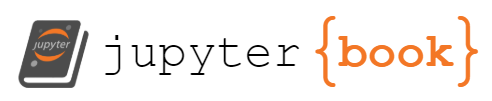Data Acquisition and Analysis#
In this lab you will perform measurements and calculate results from the measurements. Each trial requires similar calculations. The best way to perform repetitive calculation tasks is to use a computer program such as a spreadsheet. The effort to set up the calculation is more than compensated by the reliability and ease of repeating calculations. Several experiments will make use of sensors to aid in measurements and data gathering. The data in these experiments is collected by an advanced computer program called Capstone, which is installed on all computers in the lab. The program is also able to organize, analyze, and display the data. This section will give an overview of the program, explain how to set up sensors, and how to display data. More detailed information will be given in the specific experiments, which will make use of the sensors and data acquisition.
Spreadsheets - In Microsoft Excel, how to access#
To access Microsoft Excel, you can do so through the browser with your Fairfield U. student login. We recommend doing your work in a browser to work with your lab group members on a shared Excel sheet, as that appears to be the most reliable and quick way to edit the same Excel spreadsheet. Follow the instructions here to access:
Access Office 365 in a browser at Fairfield University with your student login
Data Analysis with Spreadsheets#
Data for each experiment has a set of measurements and calculations. A spreadsheet is a grid of rows and columns where you can enter text, numerical values or formulas. Spreadsheet programs provide all the mathematical functions, formatting, and graphing that you need for this lab. You will often have a table of common values, another for measurements, and a table for summary calculations. The standard way to structure a data analysis spreadsheet saves calculation errors and reduces repetitive typing. Use a separate row for each trial and a separate column for each measured or calculated value.
Use a row for each trial, labeled in the left cell with, for example, “Trial #1”.
Use a column for each measured or calculated value, labeled in the top cell with a description of the column and with units.
Reference cells you need for a calculation.
Each accepted physical value such as \(g\) and all commond data for the experiment must be entered in cells and referenced in formulas that use that quantity. The cells must be labeled with a name and units.
Do not retype numbers. Use
$for row or column coordinates you don’t want to change.$D5will always refer to columnDbut the row will change.D$5will always refer to row5but the column will change.$D$5will always refer to the same cell.
Never enter a value calculated outside the spreadsheet, for example, on your calculator. Any value you can find on the calculator can be calculated and updated automatically on the spreadsheet.
Use the spreadsheet’s “fill down” capability by selecting a set of cells in a row and fill down by dragging with the little square in the bottom-right of the selected cells. Formulas will copy and the row numbers of referenced cells that are not preceded by
$will increment automatically.Wherever appropriate, data analysis includes finding averages, standard deviations, or error esitmates.
Unless otherwise stated, use Excel for graphs and for fitting data. Display the trendline (the equation of the fit, usually slope and intecept) on the graph itself.
When application, conduct all error propagation analysis in your Excel spreadsheet.
Use
=LINEST(y_values, x_values, True/False for y-int calculated as normal/set to zero, True/False to show uncertainties and additional stats/just slope)fuction to calculate a plotted data’s slope and y-intercept as well as their uncertainties. This is to have a referenceable cell for calculations that require the use of a trendline’s values without having to manually copy the trendline infor from the plot (which could introduce a chance of mistyping and messing up your calculations).
This approach makes it efficient to create a spreadsheet to analyze your data and to correct errors. If you make a mistake in a formula, you can correct the first trial and then correct the other trials by filling down.
Capstone#
May of our experiments use the Capstone program to communicate with the measurement hardware and collect the data. This section is a very brief introduction to using the Capstone software.
Setting up Hardware#
Once you have opened the program you will notice a button labeled Hardware Setup on the left-hand side of the main window. If you click on the button you will get a list of all sensors that are currently connected to the computer. In almost all cases the program will recognize the connected sensor automatically and load a standard setup for the corresponding sensor. In a few cases you will be required to provide the program with certain values needed to determine the value of the quantity the sensor is supposed to measure. In the specific instructions for the experiment you will be told what values to provide. If you do not see the sensor try to dis- then reconnect the sensor to the computer or ask for help.
Collecting Data#
Upon opening the Capstone program you have the choice of several display modes for the data you will be collecting. The exact choice depends on the experiment you will be performing and detailed instructions will be provided if they deviate from the description below. In the simplest of all cases you will be using the Table & Graph display. If you click on this option the program will create a data table and a graph on the main canvas of the program. By default the measurements will be undetermined, but you can choose any variable that is allowed by the sensor to be displayed in the data table columns or on the graph axes. Clicking with the cursor onto the Select Measurement in the data table headers or on graph axes will allow you to chose the variable to display. At times a mathematical equation using the actual measured quantities can be defined by selecting the Create New → Calculation (data table) or Add Similar Measurement (graph axes) option in the pulldown menus.
To start collecting data you need to press the red Record button on the bottom of the Capstone window. The program will then record all data being collected by the sensors and display them as numbers in the data table and points on the graph. The data collection can be stopped by pressing the red Record button a second time. After collecting all the data the information can then be analyzed.
Analyzing Data#
Data can be analyzed by exporting the collected data into a data file, that can be read by Excel (or other mathematical program). An easier way to analyze the data is often to interpret the graph that has been produced by the Capstone program. Tools to analyze the graph are very readily available in the menubar above the graph window. The most important tools are discussed in more detail below:
▷ Highlight range of points in active data.
This option allows you to consider only the highlighted region of the data set to be analyzed. Once selected the program will display a rectangular area that can be resized and dragged over the collected data points. Only the points inside the rectangle will be considered in the selected analysis tool. The selected points will also be displayed in the data table with the same highlighting.▷ Display selected statistics for active data.
Selecting this option will display several useful mathematical quantities for the selected data set, e.g. average of all values, mean of all values, maximum value, minimum value, etc.▷ Display area under active data.
This option will allow you to calculate the area under the curve for the selected data points (the integral).▷ Apply selected curve fits to active data.
With this option the user can fit a line of best fit to the elected data range. The drop down menu will give several options for graphs to fit (e.g. straight line, parabola, etc.)▷ Show coordinates and access delta tool.
Once selected this tool will display a cross-hair onto the coordinate frame and allow to determine the values of specific points by placing the cursor onto a data point of the graph. Right-clicking on the cursor will allow to select a delta tool to determine a range in the data set (both \(x\)- and \(y\)-range).